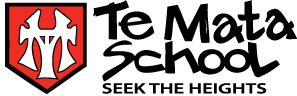

BYOD (Bring Your Own Device)
At Te Mata we have a cyber-safety curriculum for all our students. This is age appropriate and builds its complexity over the year groups. Over time children learn about their digital footprint, researching and recognising reputable sites, and the importance of thinking critically about what they read, see and hear via the internet. Heavy emphasis is placed on children becoming aware of their responsibilities as cyber citizens.
Social media is a common and preferred way for adolescents and young people to communicate with one another. With technology savvy 10 year olds what was once the domain of 18 year olds quickly becomes accessible to them. As with any social media, people need to learn the protocols associated with online communication. To this end social media sites like Facebook, Instagram, Snapchat clearly state in their agreement that they are not suitable or intended for children under the age of 13.
Here are a few suggestions that you might like to consider:
- Talk with your child to ascertain what accounts they already have. Establish family protocols for downloading of programmes and apps. Make sure they know its OK to go to you when they are worried or unsure of something.
- Regularly look at the 'history' of the internet browser you are using to get an idea of the sites your child is visiting.
- These are some cyber safety sites you may wish to look at and discuss with your child.
www.netsafe.org.nz
Digital technology is an important part of how we connect. From buying groceries to organising get togethers – being online is a big part of how we live. Its impact has been profoundly positive, helping us overcome physical distance and allowing us to share worldwide, but there are risks too. This Parents and Caregivers page helps everyone have better online experiences across many different platforms.
And with more people recognising the importance of being safe online and what it means for them and their families, this Parents and Caregivers page helps people of all ages.
Switch on Safety
If you have children who are attending school in New Zealand, you can use Switch on Safety.
Switch on Safety is a free safety filter created by Network for Learning (which provides the filtering for all NZ schools) and the Ministry of Education. It blocks access to a range of websites known to be unsafe and inappropriate for learning (including adult websites and scam websites). You can find instructions on their website for how to install this on different devices, including Chromebooks, and they also have a support contact if you are having difficulty doing this.
Google Family Link
Google's Family Link is a free product from Google. By linking children's (under 13) accounts with parents accounts, parents can keep an eye on screen time and manage the content that children use (such as website restrictions).
A BYOD Chromebook can be used with Family Link, but will require 2 accounts - a personal account, which can be managed with Family Link, and a school account, which can be managed by the school.
Google Families
Recently launched, Google Families offer other ways to help you make technology work for your family. https://families.google/intl/en_uk/
Frequently Asked Questions
Digital technology is an important aspect of preparing our children to participate, create and thrive in this fast-moving digital world.
Is BYOD compulsory in years 3-6?
No, but we highly recommend children bring their own device. This gives greater empowerment for students to exercise agency and take control of their own learning in a seamless way between home and school. This helps grow their capacity to be better self managers and take greater responsibility for aspects of their own learning. There is the constant readiness of the device, no having to share or wait for a device to use.
Year 1/2: Students will have access to school owned iPads and chromebooks (Not BYOD)
Year 3 - 6: Chromebook, Macbook or iPad are the schools choice of device for BYOD. Android Tablet/laptop will not be turned away however it must be able to connect to wifi and have Google Chrome installed as the search tool for school.
How much time do you envisage the children spending on devices per day?
This will vary depending on the learning task. A device is like a piece of stationery for your child. A device is only one tool a teacher may use. They will use it for different purposes in different subjects. All teachers ensure there is balance.
Will the children’s devices be ‘staying at school’ or going back and forth in school bags?
This will be up to parents. A good device case will prevent harm to your child’s device in their school bag. If need be, we can organise to have them locked away in a cupboard at school. Teaching your child responsibility for their device as young as year 3 will put them in good stead for the following years.
Will the children have access during lunchtime/morning tea?
No. Devices are strictly for educational purposes only and under teacher supervision.
How will the school (and parents) prevent pupils from accessing inappropriate content etc?
Parents can visit www.netsafe.org.nz for the best tips when it comes to keeping your child safe online at home. Here at school, we have major security in place which prevents certain sites and material being accessed online. However, the internet is a large platform to monitor therefore we place a huge emphasis on teaching children digital citizenship. Please visit www.netsafe.org.nz for more information as this what we follow.
What proportion of time do the children spend using their devices and for which subjects?
This will vary in every classroom. Students will use their device in all subjects at some point but not every lesson, every day. All teachers ensure there is balance.
What might my child’s learning look like when using devices?
Here is an example of what your child might be doing on their device at each year level. Each year they apply and use the same skills/apps taught in previous years, so their digital skills build every year. Each year they will cover digital citizenship as well.
Please visit www.netsafe.org.nz for more information and examples of lessons regarding digital citizenship.
At Te Mata School we use Hapara Teacher Dashboard - This allows teachers the ability to quickly access, view and give feedback on student work in G Suite.
Year 3-4: Use GAFE (Google Apps for Education) and use their @temata.school.nz email account to log in, create google docs and slides. Begin to learn to code. Complete cyber safety learning. Use Seesaw to communicate learning and practice skills.
Year 5 & 6: Continue with GAFE Google Sites, use of workspace and hapara, creating websites, create films using iMovie, learn to code (computer programming) and Robotics. Digital citizenship lessons will include continued discussion around digital citizenship and their digital footprint going forward.
Does my child who has an iPad as their device need their own Apple ID?
No. You can control and monitor your child’s device better if it is connected with a parent’s Apple ID and email address.
How do I know what apps are needed for the iPad?
These can be found on this page.
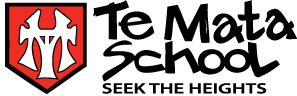
Contact
Location
 Admin Login
Admin Login